Easy Bank Reconciliation in QuickBooks Online
Bank reconciliation is an essential process in QuickBooks Online to ensure that the cash flow on your bank statement matches the entries in the software. By following a few simple steps, you can easily reconcile your bank transactions and streamline your financial reconciliation process.
Key Takeaways:
- Learn how to import bank transactions into QuickBooks Online
- Understand the importance of bank reconciliation
- Follow the steps to reconcile in QuickBooks Online
- Access the reconcile page in QuickBooks Online
- Enter bank statement information accurately
The Importance of Bank Reconciliation
Bank reconciliation is a crucial process that should not be overlooked when managing your business’s finances. It allows you to compare your bank statement with your general ledger to identify any discrepancies between the two, ensuring the accuracy and integrity of your financial records. By reconciling your accounts regularly, you can prevent financial errors, avoid bounced checks and overdraft fees, and even uncover fraudulent transactions.
Reconciling your bank accounts serves as a safeguard, providing you with an accurate and up-to-date picture of your financial transactions. It ensures that all the money you’ve spent and earned is properly accounted for, giving you peace of mind and confidence in your financial management.
Here are some key reasons why bank reconciliation is important:
- Identifying Discrepancies: By comparing your bank statement with your general ledger, you can quickly spot any errors, missing transactions, or duplicated entries. This allows you to rectify these discrepancies promptly, maintaining the accuracy of your financial records.
- Preventing Errors and Fraud: Bank reconciliation helps in identifying potential errors, such as incorrect entries or unauthorized transactions. By reviewing and reconciling your accounts regularly, you can detect and resolve these issues before they escalate, protecting your business from financial losses.
- Ensuring Fiscal Fitness: Reconciling your bank accounts provides a comprehensive view of your financial health. It allows you to track your income and expenses accurately, enabling informed decision-making and strategic planning for the future.
Overall, bank reconciliation is an essential practice that ensures the integrity of your financial records, enhances transparency, and minimizes financial risks. By leveraging the bank reconciliation feature in QuickBooks, you can streamline this process and maintain a clear understanding of your financial status at all times.
| Benefits of Bank Reconciliation |
|---|
| Identifies discrepancies between bank statement and general ledger |
| Prevents bounced checks and overdraft fees |
| Detects and mitigates fraudulent transactions |
| Provides an accurate picture of financial transactions |
| Ensures accountability for all money spent and earned |
Steps to Reconcile in QuickBooks Online
The reconciliation process in QuickBooks Online is a simple and straightforward task. Here are the steps to reconcile your bank accounts:
- Click on the Gear icon, and then select Reconcile under Tools.
- Choose the bank account you want to reconcile from the drop-down menu.
- Enter the ending balance and ending date as shown in your bank statement.
- Match the transactions with the entries in QuickBooks Online by comparing them to the ones listed on your bank statement.
- Repeat the process for all your accounts until the difference between the bank statement ending balance and the cleared balance is zero.
By following these steps, you can ensure that your bank transactions are accurately reconciled in QuickBooks Online, providing you with a clear and up-to-date view of your financial records.
For a visual representation of the reconciliation process, refer to the table below:
| Steps | Description |
|---|---|
| 1 | Click on the Gear icon and select Reconcile under Tools. |
| 2 | Choose the bank account you want to reconcile. |
| 3 | Enter the ending balance and ending date from your bank statement. |
| 4 | Match the transactions with the entries in QuickBooks Online. |
| 5 | Repeat the process for all your accounts until the difference between the bank statement ending balance and the cleared balance is zero. |
Reconciling your bank accounts in QuickBooks Online is an integral part of maintaining accurate financial records. By following these steps, you can ensure that your bank transactions are properly accounted for, giving you peace of mind and allowing you to make informed financial decisions.
Accessing the Reconcile Page in QuickBooks Online
When it comes to reconciling your bank transactions in QuickBooks Online, accessing the Reconcile page is quick and easy. There are two simple ways to access this essential feature. First, you can click on “Accounting” in the left panel of your QuickBooks Online dashboard. From there, select “Reconcile” to navigate directly to the Reconcile page.
If you prefer a different method, you can also click on the “Gear” icon in the top right corner of the screen. Then, select “Reconcile” under the “Tools” section. This will also take you to the Reconcile page, where you can start the reconciliation process.
The Reconcile page in QuickBooks Online serves as a central hub for all your reconciliation needs. It provides a summary of your past reconciliations, allowing you to review and track your progress over time. Additionally, you have the option to view and print reconciliation reports directly from this page, providing a convenient way to keep a record of your reconciled transactions.
Another useful feature of the Reconcile page is the ability to save your progress and resume the reconciliation at a later time if needed. This can be especially beneficial if you have a large number of transactions to reconcile or if you’re interrupted during the process. QuickBooks Online makes it easy to pick up where you left off, ensuring a seamless reconciliation experience.
By providing quick access to the Reconcile page, QuickBooks Online streamlines the process of reconciling your bank transactions. Whether you choose to access it through the “Accounting” menu or the “Gear” icon, you’ll have all the tools you need to reconcile your accounts efficiently and accurately.
Stay tuned for the next section, where I’ll guide you through entering your bank statement information in QuickBooks Online.
Entering Bank Statement Information
Once you’re on the Reconcile page in QuickBooks Online, it’s time to enter your bank statement information. This step is essential to ensure accurate reconciliation of your accounts. You’ll need to provide the beginning balance, ending balance, and the ending date from your bank statement.
The beginning balance should match the ending balance from the previous month’s reconciliation. QuickBooks Online automatically populates the beginning balance based on the previous reconciliation, so it’s crucial to ensure that the previous month’s reconciliation was done accurately.
By accurately entering your bank statement information, you establish a starting point for the reconciliation process. This allows QuickBooks Online to accurately compare your bank transactions with the entries in the software, ensuring a seamless reconciliation experience for your financial records.
Matching and Clearing Transactions
Matching and clearing transactions are at the core of the QuickBooks Online reconciliation process. When reconciling your bank statement, it is crucial to ensure that the transactions recorded in QuickBooks Online match those listed on your bank statement. By verifying each transaction and marking it as cleared, you can ensure that your financial records are accurate and up-to-date.
Here is how the matching and clearing process works:
- Review the list of transactions on your bank statement.
- Compare each transaction with the corresponding entry in QuickBooks Online.
- If a transaction matches, mark it as cleared by checking the circle at the end of the line.
QuickBooks Online provides filters to help you efficiently locate transactions. By applying these filters, you can narrow down the search and easily identify the transactions that need to be cleared.
Continue clearing transactions until the difference field shows zero, indicating a successful reconciliation. The difference field represents the variance between your bank statement’s ending balance and the cleared balance in QuickBooks Online.
By diligently matching and clearing transactions, you can ensure the accuracy of your financial records and maintain a clear overview of your business’s cash flow.
| Benefits | Advantages |
|---|---|
| Ensures accuracy | Streamlines financial management |
| Identifies discrepancies | Prevents financial errors and fraud |
| Provides up-to-date view of transactions | Simplifies cleanup process |
Example:
“Matching and clearing transactions in QuickBooks Online has been a game-changer for my business. It has saved me valuable time and given me peace of mind knowing that my financial records are accurate. The filtering feature in QuickBooks Online makes it easy to find transactions, and the clearing process is simple and efficient. I highly recommend utilizing this feature for smooth and streamlined bank reconciliation.”
By consistently matching and clearing transactions, you can ensure the accuracy of your financial records and make informed business decisions based on real-time data.
Print the Reconciliation Report
Once you have successfully reconciled your bank account in QuickBooks Online, it is essential to print the reconciliation report for your record-keeping purposes. The reconciliation report provides a detailed summary of all the transactions that have been reconciled, giving you a clear overview of your financial activity.
Printing the reconciliation report is a straightforward process. Simply follow these steps:
- On the Reconcile page, click on the ‘Print’ button located at the top right corner of the page.
- Choose your preferred printing options, such as the number of copies and orientation.
- Click ‘Print’ to generate a hard copy of the reconciliation report.
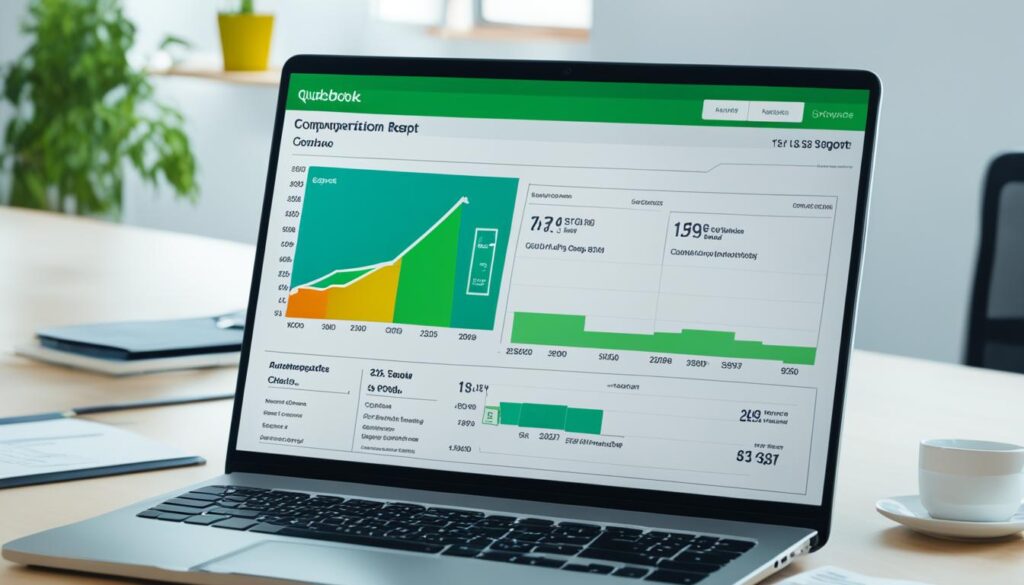
By printing the reconciliation report, you have a tangible document that serves as proof of the completed reconciliation process. This report can be useful for audits, financial reviews, or simply for your own peace of mind.
Note: If you need to access and view reconciliation reports from previous months, QuickBooks Online provides a convenient feature. Simply navigate to the ‘History by Account’ section on the Reconcile page. From there, you can select the desired month and view or print the corresponding reconciliation report.
| Benefits of Printing the Reconciliation Report |
|---|
| Provides a comprehensive summary of all reconciled transactions |
| Serves as tangible proof for audits and financial reviews |
| Ensures accurate record-keeping and financial transparency |
Printing and retaining the reconciliation report is an important step in maintaining accurate financial records. By following this practice, you can confidently track and monitor your business’s financial health.
Repeat the Reconciliation Process
Reconciliation is an ongoing process that must be repeated for all your business accounts. This includes checking accounts, savings accounts, credit card accounts, and any other accounts linked to QuickBooks Online. Each account may have different types of income and expenditure that need to be reconciled. By staying on top of regular reconciliations, you can ensure the accuracy of your financial records and maintain a clear and transparent view of your business finances.
Repeating the reconciliation process allows you to:
- Identify and rectify any errors or discrepancies in your financial records
- Keep track of all your income and expenditure across multiple bank accounts
- Ensure that all transactions are accurately recorded in QuickBooks Online
- Streamline your financial management processes
Regular reconciliation is especially important when you have multiple bank accounts that need to be reconciled. By consistently reviewing and reconciling each account, you can avoid potential financial discrepancies and maintain a clear understanding of your overall financial position.
Remember, the reconciliation process in QuickBooks Online is straightforward and can save you valuable time and effort. By following the steps outlined in the previous sections, you can easily repeat the reconciliation process for all your accounts and ensure the integrity of your financial records.
Efficiently Managing Multiple Bank Accounts
When dealing with multiple bank accounts, it can become challenging to keep track of all the transactions and reconcile them accurately. However, QuickBooks Online provides powerful tools to simplify the process and streamline your financial management.
Here are some tips for efficiently managing multiple bank accounts in QuickBooks Online:
- Categorize transactions correctly: Assign the appropriate income or expense category to each transaction to ensure accurate reporting and analysis.
- Use bank rules: Set up bank rules to automatically categorize transactions based on predefined criteria. This saves time and ensures consistency when reconciling similar transactions.
- Review and reconcile regularly: Schedule regular time to review and reconcile your bank accounts to catch any discrepancies or errors early on.
- Keep documentation organized: Maintain a systematic approach to organizing receipts, invoices, and other supporting documents for each transaction. This will help in case of any audits or financial inquiries.
- Consider professional assistance: If managing multiple bank accounts becomes overwhelming or you need expert guidance, seeking professional advice from an accountant or bookkeeper can be beneficial.
By implementing these best practices, you can efficiently manage multiple bank accounts and ensure accurate reconciliations in QuickBooks Online.
Best Practices for Reconciling in QuickBooks Online
To ensure a smooth and efficient bank reconciliation process in QuickBooks Online, it is essential to follow some best practices. By incorporating these tips into your reconciliation workflow, you can maintain accurate financial records and identify any discrepancies effectively.
1. Verify Beginning Balance
Always double-check that the beginning balance in QuickBooks Online matches the ending balance from the previous reconciliation. This step sets the foundation for accurate bank reconciliation and helps prevent errors right from the start.
2. Keep Track of Outstanding Checks
In order to reconcile your bank accounts efficiently, keep a record of any outstanding checks that have not yet cleared your account. This will help you accurately match and clear transactions during the reconciliation process.
3. Stay Alert for Mistakes or Discrepancies
While reconciling your accounts, carefully review each transaction and be vigilant for any mistakes or discrepancies. This includes inaccurately recorded amounts, duplicate entries, or transactions that don’t match your bank statement. By identifying these issues early on, you can rectify them promptly, ensuring the integrity of your financial records.
4. Regularly Reconcile on a Monthly Basis
Maintain a consistent reconciliation schedule by reconciling your accounts on a monthly basis. This practice allows you to catch any errors or missing transactions promptly, ensuring the accuracy of your financial statements.
5. Consider Seeking Professional Advice
If you find reconciling your accounts challenging or have complex financial transactions, consider consulting with a professional accountant or bookkeeper. Their expertise can provide valuable insights and ensure that all types of income and expenditure are reconciled correctly.
By implementing these best practices, you can streamline the bank reconciliation process in QuickBooks Online, maintain accurate financial records, and make informed business decisions based on reliable data.
Benefits of Bank Reconciliation in QuickBooks Online
Reconciling your bank accounts in QuickBooks Online offers several benefits. It provides an accurate and up-to-date view of your financial transactions, helps prevent financial errors and fraud, and simplifies the cleanup process if any discrepancies are found. By maintaining accurate financial records, you can make informed business decisions and streamline your financial management processes.
One of the key benefits of bank reconciliation is gaining an accurate and up-to-date view of your financial transactions. By comparing your bank statements with the entries in QuickBooks Online, you ensure that all the cash flowing in and out of your business is accurately recorded. This enables you to have a clear understanding of your current financial status and make informed decisions based on real-time data.
In addition, bank reconciliation helps prevent financial errors and fraud. By regularly reconciling your accounts, you can identify any discrepancies between your bank statement and your records in QuickBooks Online, such as missing transactions or unauthorized charges. This allows you to address these issues promptly, preventing potential financial losses and maintaining the integrity of your financial data.
Furthermore, the reconciliation process simplifies the cleanup if any discrepancies are found. By identifying and addressing discrepancies early on, you minimize the time and effort required to rectify the issues. This ensures that your financial records remain accurate and saves you from dealing with a backlog of reconciliation tasks in the future.
By maintaining accurate financial records through bank reconciliation, you can streamline your financial management processes. This includes budgeting, forecasting, and reporting, as all the necessary data is readily available in QuickBooks Online. With streamlined financial management, you can focus more on analyzing the financial health of your business and strategizing for growth.
| Benefits of Bank Reconciliation in QuickBooks Online |
|---|
| Provides an accurate and up-to-date view of financial transactions |
| Helps prevent financial errors and fraud |
| Simplifies the cleanup process if discrepancies are found |
| Streamlines financial management processes |
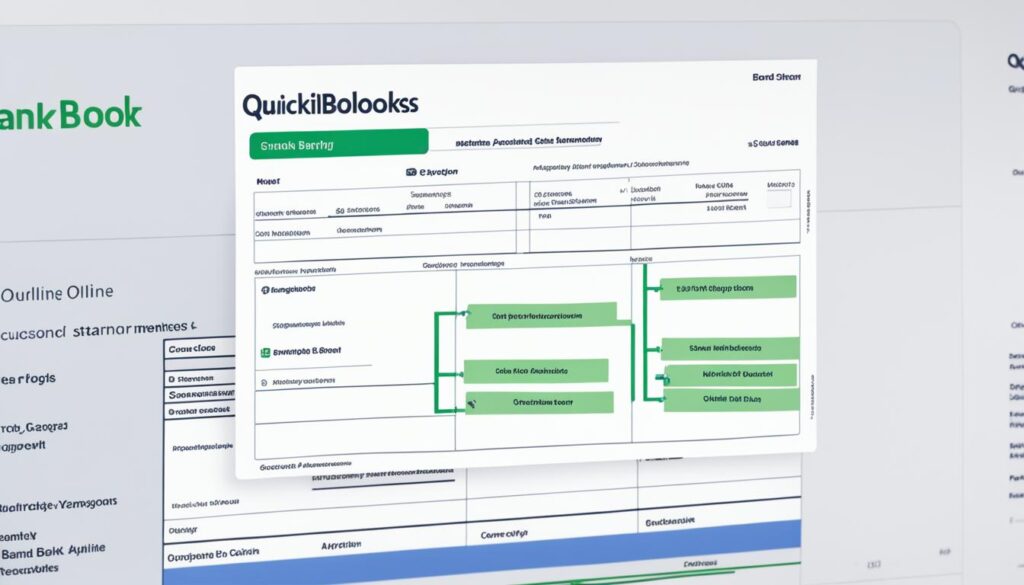
Conclusion
Reconciling bank transactions in QuickBooks Online is a crucial step in maintaining accurate financial records and upholding the integrity of your business’s financial management. By following the simple steps outlined in this article and adopting best practices, you can easily reconcile your accounts and enjoy the benefits of streamlined financial management.
Regularly reconciling your accounts is essential to catching any errors or discrepancies early on. This helps ensure the accuracy of your financial records and allows you to make informed business decisions. By staying on top of your reconciliations, you can avoid costly mistakes and maintain a clear financial picture.
With QuickBooks Online, the reconciliation process is made easy with features like filtering transactions and automatically populating beginning balances. This saves you time and effort, allowing you to focus on other important aspects of your business. Take advantage of the option to print reconciliation reports for your records, providing a summary of reconciled transactions.
Make bank reconciliation an integral part of your financial management routine in QuickBooks Online. By doing so, you can ensure that your financial records are accurate, minimize the risk of errors and fraud, and simplify the cleanup process if discrepancies are found. Stay proactive in managing your finances and experience the benefits of streamlined reconciliation.
FAQ
How do I import bank transactions into QuickBooks Online?
To import bank transactions into QuickBooks Online, you can use the Bank Feeds feature. First, you need to connect your bank account to QuickBooks Online. Once connected, you can download your bank transactions directly into the software. From there, you can review and categorize the transactions to match them with the entries in QuickBooks Online. This allows for easy and efficient import of bank transactions into your accounting system.
What is the importance of bank reconciliation?
Bank reconciliation is important because it helps identify any discrepancies between your bank statement and your general ledger. By reconciling your accounts regularly, you can prevent bounced checks, overdraft fees, and even identify fraudulent transactions. It provides an accurate picture of your financial transactions and ensures that all the money you’ve spent and earned is accounted for.
How do I reconcile my bank transactions in QuickBooks Online?
The reconciliation process in QuickBooks Online is simple and straightforward. Start by clicking on the Gear icon, then selecting Reconcile under Tools. From there, choose the bank account you want to reconcile, enter the ending balance and ending date as shown in your bank statement, and match the transactions with the entries in QuickBooks Online. Repeat the process for all your accounts until the difference between the bank statement ending balance and the cleared balance is zero.
How do I access the Reconcile page in QuickBooks Online?
The Reconcile page in QuickBooks Online can be accessed by either clicking on Accounting in the left panel and selecting Reconcile or clicking on the Gear icon, then selecting Reconcile under Tools. The Reconcile page provides a summary of past reconciliations and the option to view and print reconciliation reports. You can also save your progress and resume the reconciliation later if needed.
What bank statement information do I need to enter for reconciliation in QuickBooks Online?
Once you’re on the Reconcile page, you need to enter your bank statement information. This includes the beginning balance, which should be the same as the ending balance from the previous month, and the ending balance and date from the current statement. QuickBooks Online auto-populates the beginning balance based on the previous reconciliation, so it’s crucial to ensure that the previous month’s reconciliation was done accurately.
How do I match and clear transactions during the reconciliation process in QuickBooks Online?
The heart of the reconciliation process is matching and clearing transactions. You go through the list of transactions on your bank statement and compare them with the transactions recorded in QuickBooks Online. If a transaction matches, you check the circle at the end of the line to mark it as cleared. QuickBooks Online provides filters to help you find transactions more efficiently. You continue clearing transactions until the difference field shows zero, indicating a successful reconciliation.
Can I print the reconciliation report in QuickBooks Online?
After successfully reconciling your bank account, you have the option to print the reconciliation report. This report provides a summary of the reconciled transactions and can be useful for record-keeping purposes. You can also view reconciliation reports from previous months by accessing the History by Account section on the Reconcile page.
Do I need to repeat the reconciliation process for all my accounts in QuickBooks Online?
Yes, reconciliation is an ongoing process, and you need to repeat it for all your business accounts. This includes checking accounts, savings accounts, credit card accounts, and any other accounts linked to QuickBooks Online. Each account may have different types of income and expenditure that need to be reconciled. It’s important to stay on top of regular reconciliations to ensure the accuracy of your financial records.
What are some best practices for reconciling bank accounts in QuickBooks Online?
To make the reconciliation process smoother, it’s important to follow a few best practices. Always ensure that your beginning balance matches the previous ending balance, keep track of outstanding checks, and be alert for any mistakes or discrepancies. Regularly reconciling your accounts on a monthly basis helps catch errors or missing transactions early. Consider seeking professional advice to ensure all types of income and expenditure are reconciled correctly.
What are the benefits of bank reconciliation in QuickBooks Online?
Reconciling your bank accounts in QuickBooks Online offers several benefits. It provides an accurate and up-to-date view of your financial transactions, helps prevent financial errors and fraud, and simplifies the cleanup process if any discrepancies are found. By maintaining accurate financial records, you can make informed business decisions and streamline your financial management processes.
How does bank reconciliation in QuickBooks Online contribute to streamlined financial management?
Reconciling bank transactions in QuickBooks Online is a crucial part of maintaining accurate financial records and ensuring the integrity of your business’s financial management. By following the simple steps outlined in this article and adopting best practices, you can easily reconcile your accounts and enjoy the benefits of streamlined financial management. Don’t forget to stay on top of regular reconciliations to catch any errors or discrepancies early.
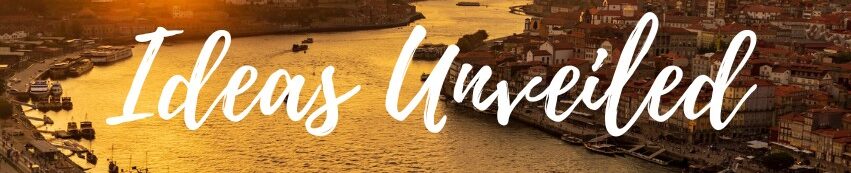

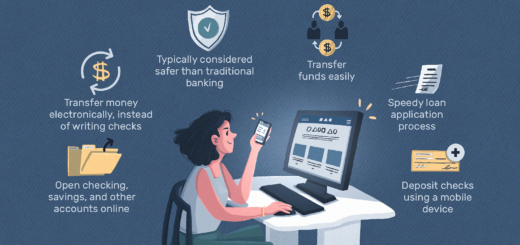













It's great that you talked about how business insurance can provide financial protection against unexpected events and help ensure the…
I like that you mentioned how business insurance is essential for protecting your bottom line and the long-term viability of…