How to Sync Google Fit and Samsung Health
So you’ve been using Google Fit to track your fitness goals, but recently you heard about the amazing features of Samsung Health and now you’re torn between the two. Well, good news – you don’t have to choose! In this article, we’ll show you how to seamlessly sync Google Fit and Samsung Health, allowing you to enjoy the best of both worlds. Whether you’re a fitness enthusiast or just looking to stay healthy, this simple guide will help you effortlessly connect these two powerful health platforms and make your tracking experience even better.
How to Sync Google Fit and Samsung Health
What is Google Fit?
Google Fit is a health-tracking platform developed by Google. It aims to help users keep track of their fitness and wellness goals by providing them with comprehensive insights and data. With Google Fit, you can easily monitor your physical activities, such as steps taken, calories burned, and distance covered. The platform also integrates with various health-related apps and devices to provide a more holistic approach to your well-being.
What is Samsung Health?
Samsung Health, on the other hand, is a similar health-tracking app and platform developed by Samsung. It is designed to help users lead a healthier lifestyle by tracking their activities, heart rate, sleep patterns, and more. Samsung Health also offers personalized recommendations based on your goals, making it a valuable tool for anyone looking to improve their overall fitness and well-being.
Why Sync Google Fit and Samsung Health?
Syncing Google Fit and Samsung Health can provide you with several benefits. Firstly, it allows you to have a more comprehensive view of your health data by combining information from both platforms. This can help you track your progress more accurately and identify patterns or trends in your wellness journey.
Syncing the two platforms also promotes compatibility with other devices and apps. By integrating Google Fit and Samsung Health, you can easily connect and sync data from various fitness trackers and health-related apps, ensuring that all your health data is centralized in one place.
Another advantage of syncing Google Fit and Samsung Health is the backup and data redundancy it provides. If one platform fails, you still have access to your health data through the other platform, ensuring that your progress and history are not lost.
Lastly, syncing Google Fit and Samsung Health can provide enhanced fitness and wellness insights. By combining the capabilities of both platforms, you can receive more accurate and detailed recommendations and insights tailored to your specific health goals.
Checking Compatibility and Requirements
Before syncing Google Fit and Samsung Health, it is important to check if your devices and operating systems are compatible. Google Fit is available on both Android and iOS devices, while Samsung Health is primarily available on Samsung smartphones but can also be used on select non-Samsung devices.
Ensure that your devices are running the latest operating system versions to ensure smooth syncing and functionality. Additionally, make sure you have the latest versions of both the Google Fit and Samsung Health apps installed on your devices.
Syncing Google Fit with Samsung Health
Here is a step-by-step guide on how to sync Google Fit with Samsung Health:
Step 1: Installing Google Fit and Samsung Health Apps
If you haven’t already done so, download and install both the Google Fit and Samsung Health apps from the respective app stores on your device.
Step 2: Logging in and Setting up Accounts
Launch the Google Fit app and sign in with your Google account. Similarly, open the Samsung Health app and log in with your Samsung account credentials. If you don’t have an account, you will need to create one before proceeding.
Step 3: Enabling Permissions for Data Sync
In the settings of both the Google Fit and Samsung Health apps, make sure to enable permissions for data syncing. This will allow the apps to access and share data between each other.
Step 4: Configuring Sync Settings
Now, go to the Google Fit app settings and find the “Connected apps and devices” or a similar option. Look for the option to connect to Samsung Health and follow the on-screen prompts to establish the connection between the two apps.
Step 5: Confirming Successful Sync
Once the connection is established, you should see a confirmation message or notification indicating a successful sync between Google Fit and Samsung Health. You can now start using both platforms simultaneously to track and monitor your fitness and wellness activities.
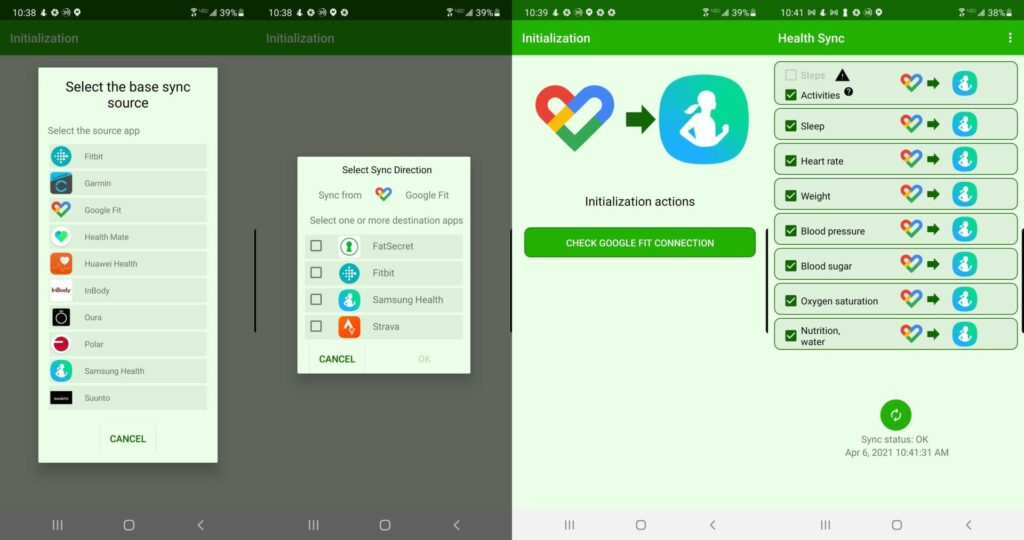
Syncing Samsung Health with Google Fit
If you prefer to sync Samsung Health with Google Fit instead, follow these steps:
Step 1: Installing Google Fit and Samsung Health Apps
Just like in the previous method, make sure you have both the Google Fit and Samsung Health apps installed on your device.
Step 2: Logging in and Setting up Accounts
Launch the Samsung Health app and sign in with your Samsung account. Next, open the Google Fit app and log in with your Google account details. If you don’t have an account, create one.
Step 3: Enabling Permissions for Data Sync
Navigate to the settings of both apps and grant permission for data syncing to enable them to access and exchange data.
Step 4: Configuring Sync Settings
In the Samsung Health app settings, find the option to connect to Google Fit and follow the prompts to establish the connection between the two apps.
Step 5: Confirming Successful Sync
After completing the configuration, you should receive a confirmation message or notification indicating a successful sync between Samsung Health and Google Fit. You can now enjoy the benefits of syncing both platforms to enhance your health and wellness tracking.
Troubleshooting Syncing Issues
Sometimes, syncing between Google Fit and Samsung Health may encounter issues. Here are some troubleshooting steps you can try to resolve the problem:
Ensure Correct App Versions
Make sure that both the Google Fit and Samsung Health apps are updated to their latest versions. Outdated apps may not have the necessary features or compatibility to sync properly.
Check Internet Connectivity
Verify that your device is connected to the internet through Wi-Fi or cellular data. Poor or no internet connectivity may hinder the syncing process.
Clear Cache and App Data
Clear the cache and app data for both the Google Fit and Samsung Health apps. This can help resolve any temporary glitches or conflicts that may be causing syncing issues.
Restarting Devices
Restart your device to refresh system processes and clear any potential barriers that could be affecting syncing.
Contacting Support
If none of the above troubleshooting steps work, you can reach out to the technical support of either Google Fit or Samsung Health for further assistance. They will be able to provide more specific guidance or troubleshoot the issue with syncing.
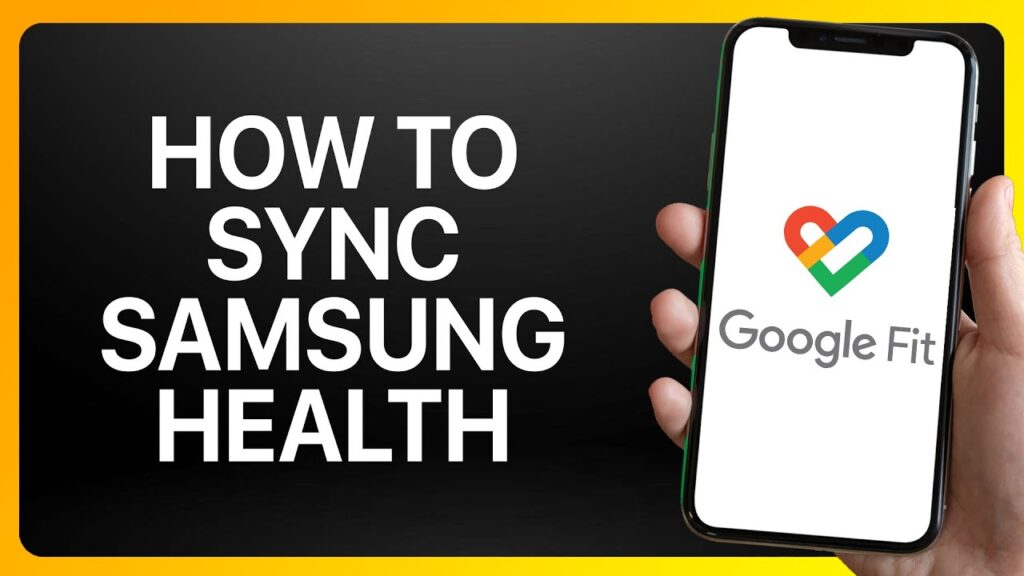
Using Third-Party Apps to Sync Data
In addition to the built-in syncing capabilities of Google Fit and Samsung Health, there are also third-party apps available that can help sync data between the two platforms. These apps provide additional features and customization options for users. Here is a brief overview of using third-party apps for syncing:
Introduction to Third-Party Apps
Third-party apps act as intermediaries between Google Fit and Samsung Health, facilitating data transfer and syncing. They often provide more flexibility and customization options compared to the native syncing capabilities of the two platforms.
Popular Third-Party Apps for Syncing
Some popular third-party apps for syncing Google Fit and Samsung Health include Health Sync, Fitness Syncer, and SyncMyTracks. These apps allow you to transfer data between the two platforms seamlessly and provide additional features such as exporting data, customization of syncing intervals, and multi-platform support.
Step-by-Step Guide for Using Third-Party Apps
To use a third-party app for syncing, you would need to download and install the app from your device’s app store. Once installed, follow the instructions provided by the app to connect and sync your Google Fit and Samsung Health accounts. Each app may have different steps, so refer to the app’s documentation or support resources for more detailed guidance.
Benefits of Syncing Google Fit and Samsung Health
Syncing Google Fit and Samsung Health brings several benefits to your health and wellness tracking:
-
Comprehensive Health Tracking: By combining data from both platforms, you get a more comprehensive view of your health and fitness activities, allowing for more accurate tracking and progress monitoring.
-
Compatibility with Other Devices and Apps: Syncing allows you to connect and integrate with other fitness trackers, smartwatches, and health-related apps, consolidating all your data in one place for a more holistic approach to health tracking.
-
Backup and Data Redundancy: In case one platform fails or data is lost, syncing ensures that your health data is backed up and accessible through the other platform, reducing the risk of losing important information.
-
Enhanced Fitness and Wellness Insights: By combining the features and capabilities of Google Fit and Samsung Health, you gain access to more accurate and in-depth recommendations and insights tailored to your specific health goals.
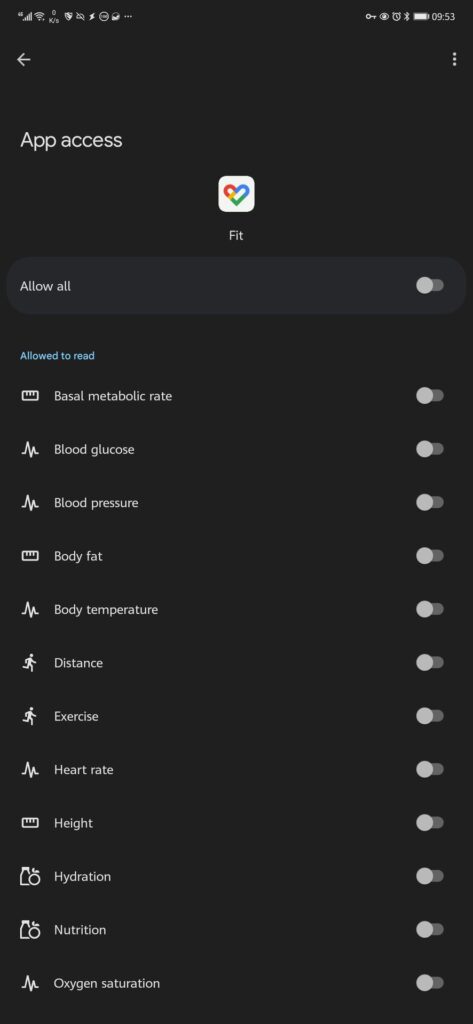
Conclusion
Syncing Google Fit and Samsung Health provides users with a powerful tool for comprehensive health tracking and wellness monitoring. By integrating the platforms, users can enjoy the benefits of centralized data, enhanced compatibility, and more accurate insights. Whether you choose to sync Google Fit with Samsung Health or vice versa, the process is simple and can greatly enhance your fitness journey. So go ahead and start syncing today to take full advantage of both Google Fit and Samsung Health’s features and capabilities for a healthier lifestyle.
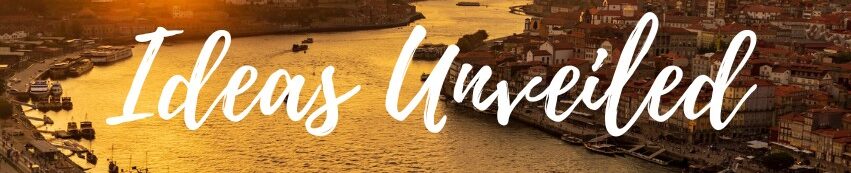
















It's great that you talked about how business insurance can provide financial protection against unexpected events and help ensure the…
I like that you mentioned how business insurance is essential for protecting your bottom line and the long-term viability of…